
Android Battery Draining Fast Here’s How to Fix Low battery in 2025
The days when yoour phone battery could last three full days are long gone. Today’s smartphones can usually make it through a full day on a single charge, but often just barely. And if you’ve had your phone for a while, battery life tends to get worse—batteries naturally age, and new versions of apps or the operating system can drain them even faster, especially on older hardware.
Even though the most expensive flagship phones are starting to use newer battery types like Si/C (which offer higher energy density), the average user still has a regular Li-Ion or Li-Poly cell. That’s why it’s important to know how to get the most out of your current battery. In this article, I’ll show you simple but effective ways to improve battery life on your Android device—some you might already know, others might surprise you.
Why does my smartphone battery drain so quickly?
A lot of people ask this question every day. Unfortunately, without more details, there isn’t one simple answer. So let’s break it down step by step.
The battery was weak from the start
If your phone had poor battery life even when it was new, it could be due to:
- Manufacturing defect – Sometimes a battery is faulty or poorly calibrated right out of the box.
- Low capacity – Some phones just come with small batteries (e.g., 3000 mAh), which isn’t enough for today’s power-hungry apps and screens.
- Poor battery management – Cheaper phones or poorly optimized Android systems may drain the battery unnecessarily.
If you noticed weak battery life right from the start (and you weren’t, say, gaming all day), there’s a good chance the battery was too small or defective. Sometimes it helps to:
- update the system software,
- do a factory reset (if nothing else works),
- or request a warranty replacement or battery swap.
Battery life dropped significantly only recently:
If you’ve noticed your battery life getting much worse only recently, it’s important to look for the cause. Most likely, there’s an app (or several) running in the background, waking up your phone and draining the battery excessively. You can check for this in Settings → Battery, where you’ll find a basic overview of what’s using the most power.
- Limit backgourd apps:
- This section shows which apps are consuming the most power. If you see an app using an unusually large amount, you may have found the culprit. Try reinstalling it—it’s possible something went wrong in the app’s code, and an update might fix the issue. You can also restrict its background activity or just uninstall it if you don’t need it. By the way, the most popular apps are often the biggest battery hogs—and chances are, you’re using them too.
- Restore previous settings:
- Think about what changes you made shortly before battery life got worse. Did you install a new app? Change some settings? Try returning your phone to the state it was in when the battery lasted longest. Sometimes the problem comes from the system itself—a buggy firmware update can cause battery drain.
- Scan for viruses or malware:
- It’s also possible your phone has malware—like a hidden crypto-mining app—that’s draining your battery. It’s worth scanning your device with a trusted antivirus app.
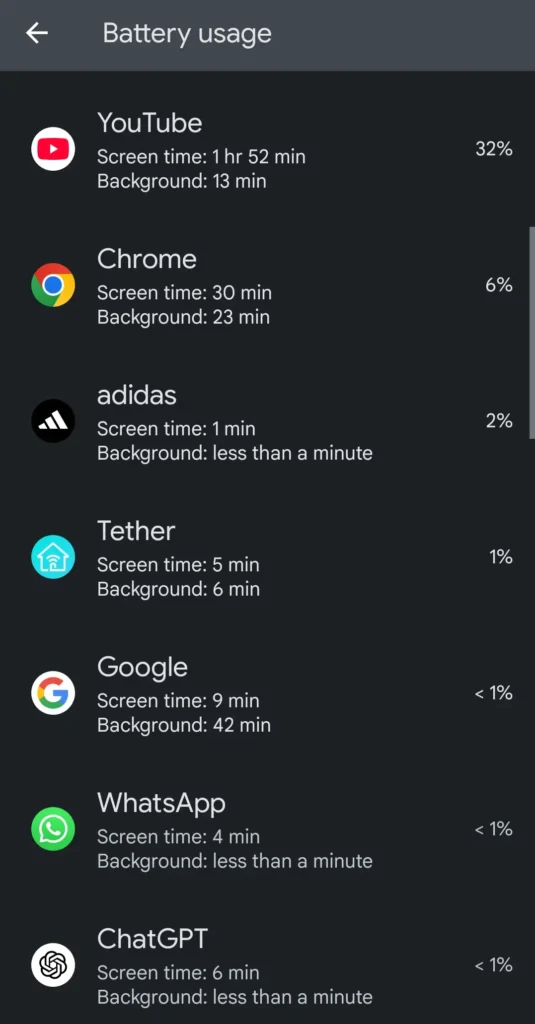
Battery life has been slowly decreasing over time:
If your battery life has gradually declined over the months, it might be due to bad usage habits or poorly configured settings. Optimizing them can significantly extend your battery life. Here are some tips:
- 1. Set your screen to turn off sooner
- The screen is one of the biggest power drains. If your display is set to turn off after 2 minutes of inactivity, that’s wasted power. Try reducing it to 15 or 30 seconds, especially if you often leave your phone sitting unused.
- 2. Turn on dark mode
- If your phone has an OLED or AMOLED display, dark mode can noticeably reduce power consumption. These screens actually turn off individual pixels to display black, saving battery. You can enable dark mode in your display settings or directly in supported apps.
- 3. Turn off location services when not needed
- GPS and other location services are power-hungry. If you’re not using navigation or location-based apps, turn them off—or allow location access only for specific apps. You’ll find this under Settings → Location.
- 4. Lower screen brightness or use auto-brightness
- Display brightness is another major battery drain. Lower the brightness to a level that’s still comfortable for your eyes. Alternatively, enable adaptive brightness to automatically adjust to your surroundings.
- 5. Turn off keyboard sounds or vibration
- Each keypress that triggers a sound or vibration uses a bit of energy. It might not seem like much, but if you type a lot, it adds up. You can disable or reduce these in your keyboard settings.
- 6. Enable adaptive battery
- Modern Android versions include an “Adaptive Battery” feature that learns which apps you use frequently and limits the ones you rarely open. This helps the system conserve power more intelligently.
- 7. Remove unused accounts
- Every extra account (like a second Gmail, work profile, or cloud service) may sync data in the background, using more power. If you no longer use an account, remove it under Settings → Accounts.
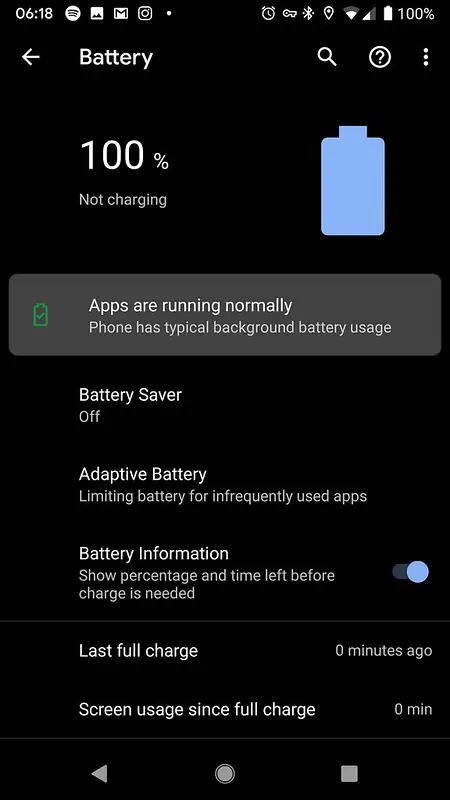
What to do when your battery is low and you need it to last longer
If you’re out and about, don’t have a power bank, and your battery’s running low, there are a few emergency tricks to make it last longer. The most important one is turning on Battery Saver mode.
Turn on Battery Saver. Most Android phones include a built-in Battery Saver mode, which significantly limits background activity. When you enable it:
- The processor slows down to use less power
- Notifications and syncing are limited
- Background apps are paused or slowed
- Screen brightness is reduced
- GPS, Bluetooth, and vibration may be disabled
Some devices also let you automatically enable Battery Saver when your battery drops below, say, 15%.Bonus tips when you are really low on battery:
- Turn on Airplane Mode if you don’t need calls or mobile data.
- Disable Wi-Fi, mobile data, Bluetooth, and GPS if you’re not using them.
- Close battery-heavy apps like Facebook, YouTube, or games.
- Switch to grayscale mode (if your phone supports it)—some models have ultra power-saving modes with a simplified interface.
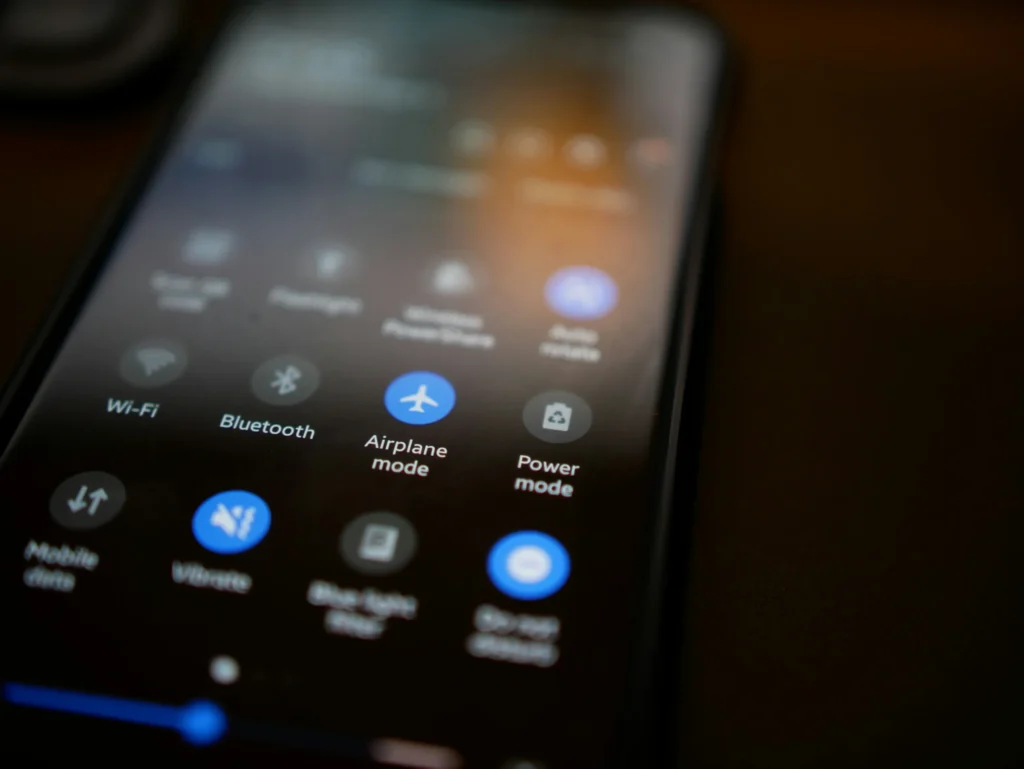
Final thoughts: Battery life is something we all struggle with, no matter how new or expensive our phone is. The good news is, you don’t need to replace your device to get better results—just a bit of smart tweaking and better habits can make a big difference.
Whether it’s lowering your screen brightness, limiting background apps, or switching on Battery Saver at the right time—every little optimization can help squeeze out those extra minutes. And sometimes, that’s the difference between making it through the day or being stranded with a dead phone in the middle of the city.






